Purchase a Moz Local Subscription
Frequently Asked Questions
What's Covered?
This guide provides instructions on purchasing a Moz Local subscription for a single location.
Purchase a Moz Local Location
To purchase a Moz Local subscription, select a plan level on the Moz Local pricing page and click Sign up now.
Alternatively, if you already have a Moz Local account and wish to add an additional location, you can click Add a location from the top menu of your Moz Local account.
After selecting your plan or clicking Add a location, follow the below steps to complete your purchase:
Enter your Organization name (also known as your business name).
Select the Country or region where your business location is located. Please note: Moz Local is only available for US, UK, and CA locations.
Enter your location Address. This field will provide auto-complete selections as you type. Please select your address from the drop-down.
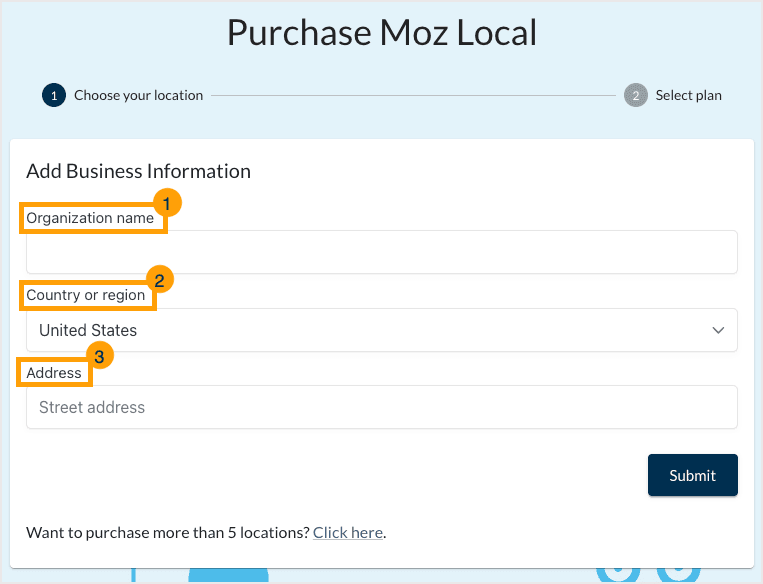
After entering your address, additional fields will populate for you to fill in. If your location has an Address line 2, add it into the appropriate field.
The City, State, and Zip code fields should be pre-populated based on the street address entered during step 2 but please verify they are accurate.
Add your location’s Phone number — this field is optional.
Click Submit.
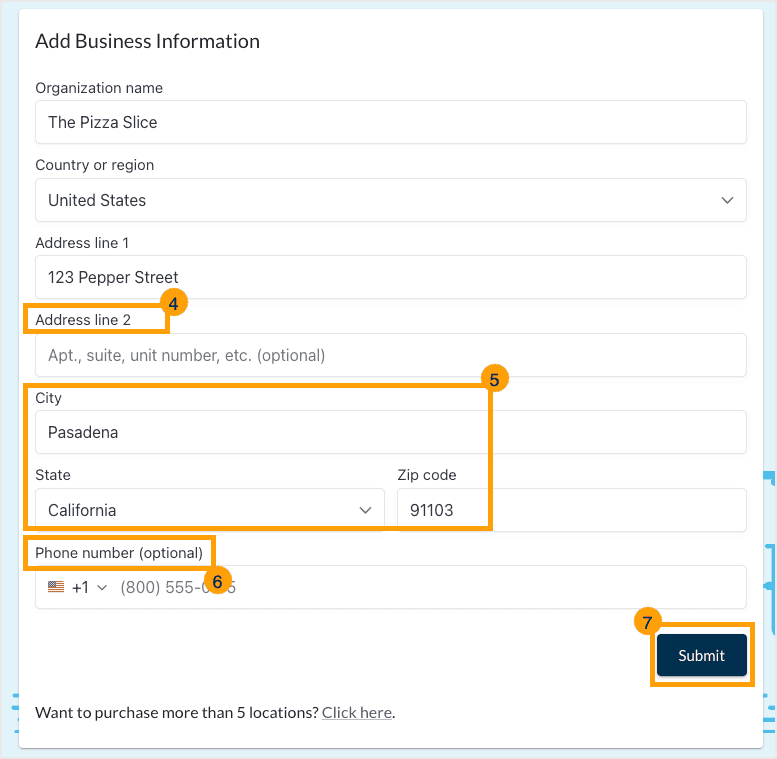
You’re now ready to pick a plan! Start by selecting your billing cadence. You can choose to be billed monthly or yearly.
Select your plan using the radio buttons.
Select any add-ons you’d like to purchase.
Click submit.
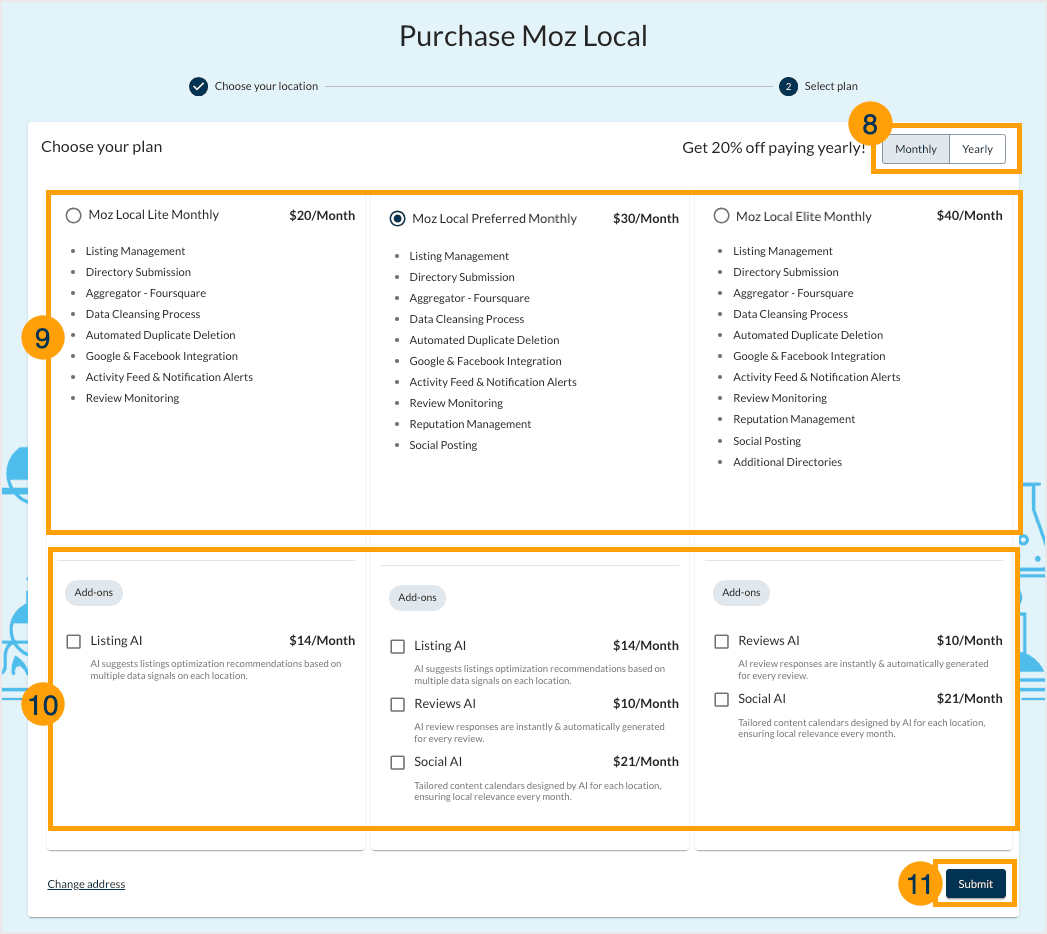
Next, you’ll be asked to either create a Moz account or log in to your existing account, if you have one.
Enter your billing address.
Confirm your business location by verifying that your business name and address are accurate.
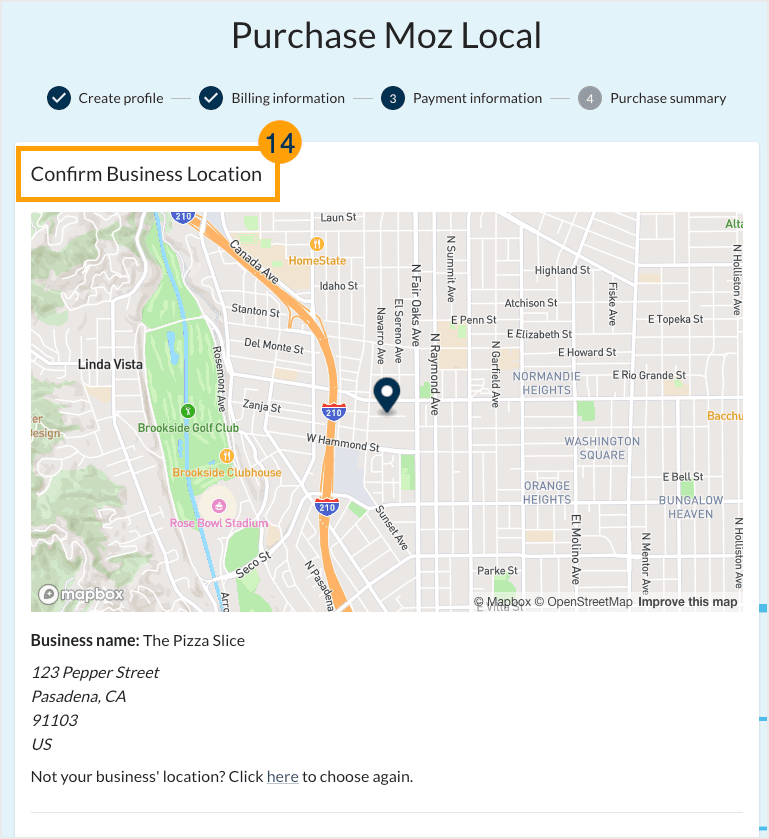
Scroll down to enter your payment details.
Confirm Today’s charge.
Click Submit.
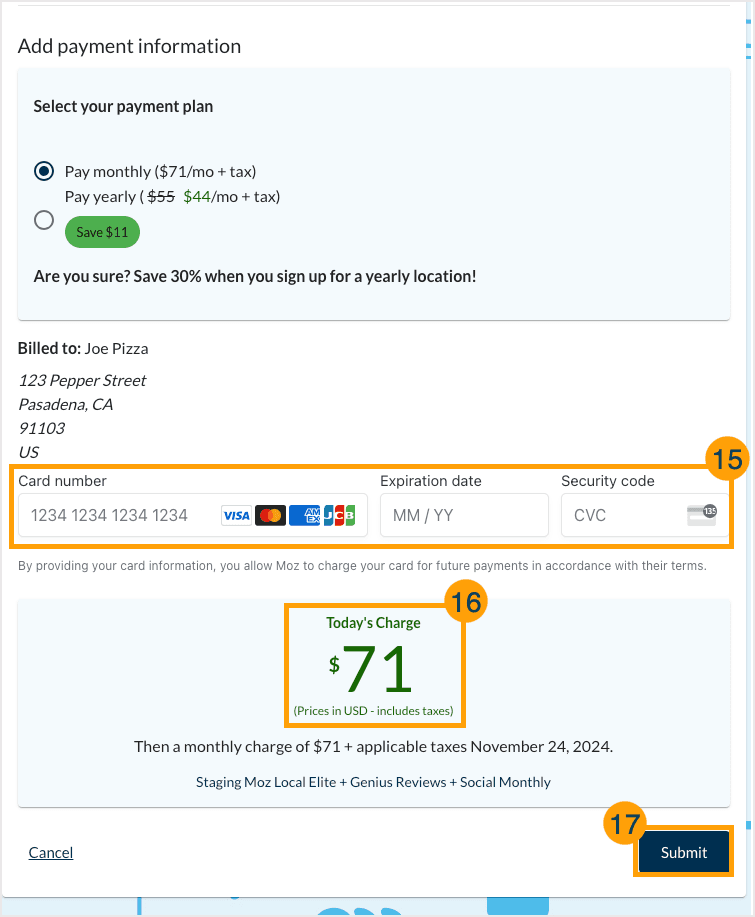
After clicking Submit, you will briefly see a success message before being redirected to your Moz Local dashboard.
Related Articles
Was this article helpful?
![]() Yes! Amazing!
Yes! Amazing!
![]() Yes! It was what I needed.
Yes! It was what I needed.
![]() Meh. It wasn’t really what I was looking for.
Meh. It wasn’t really what I was looking for.
![]() No, it wasn’t helpful at all.
No, it wasn’t helpful at all.
Thanks for the feedback.